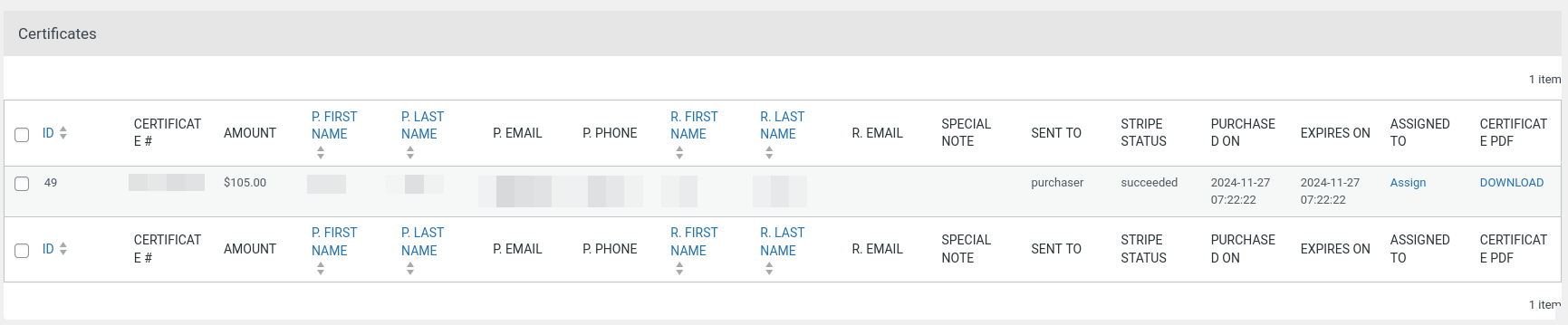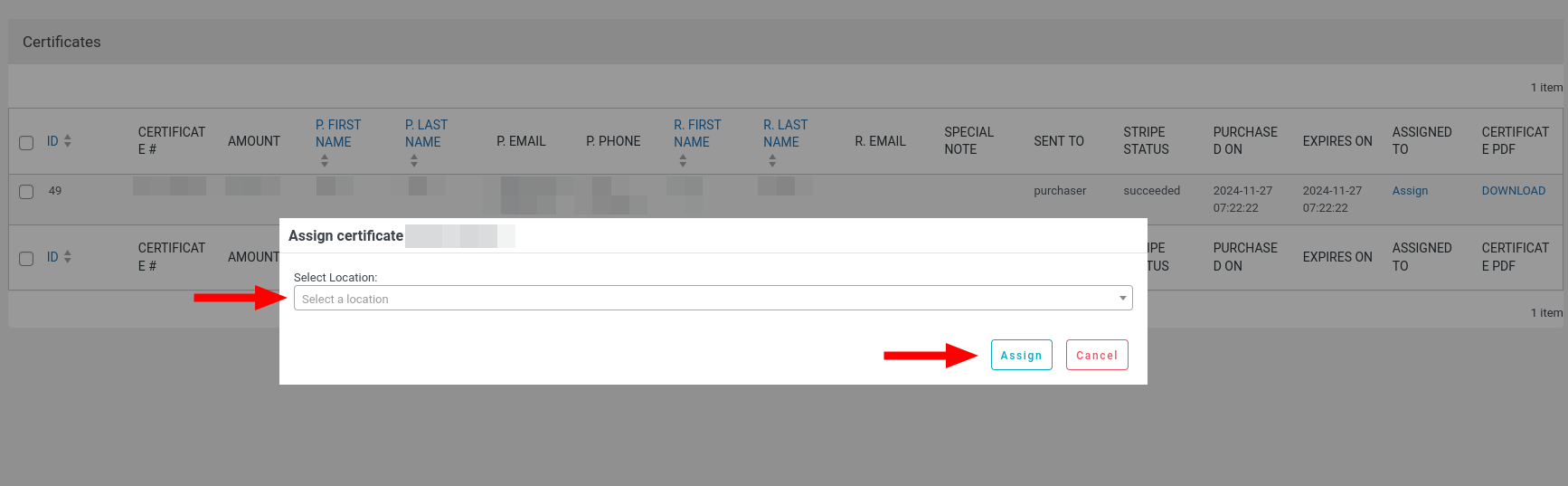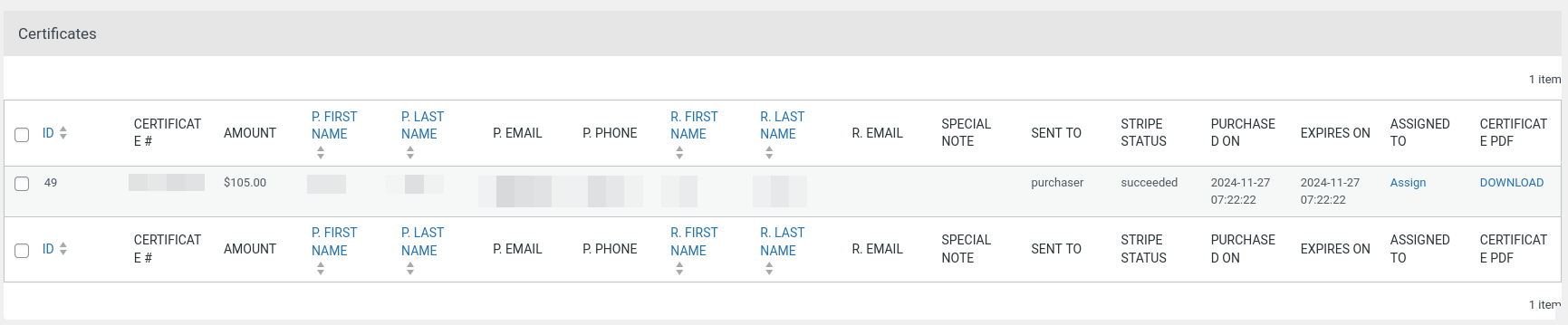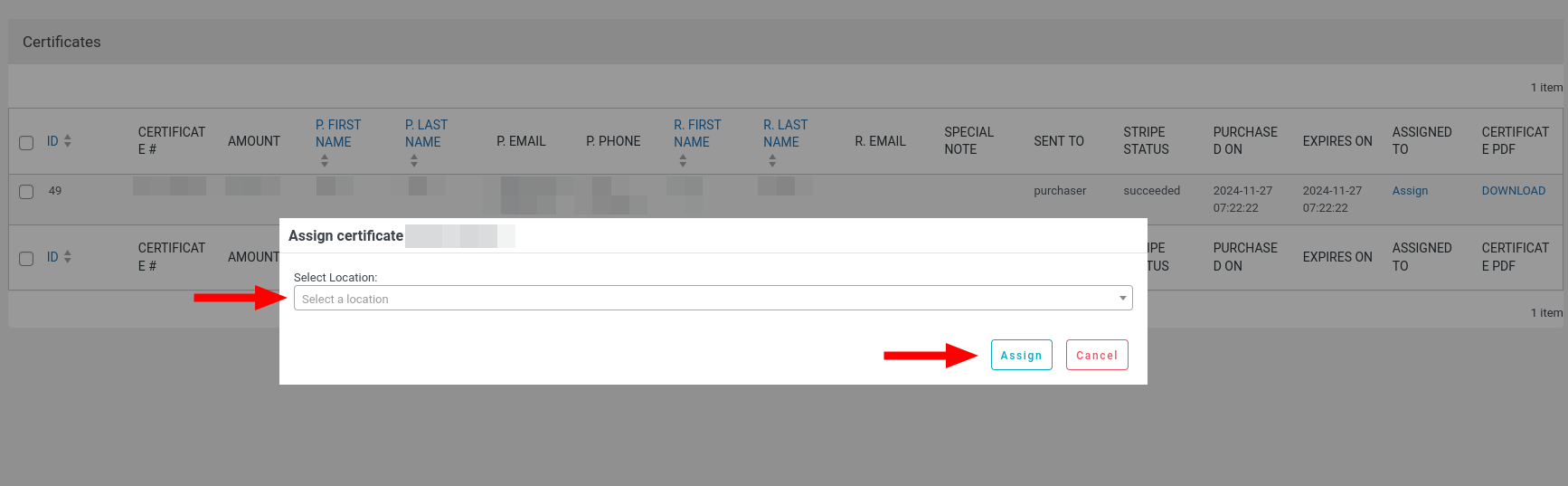Entries: SNG Gift Certificate
Accessing the Entries
- Navigate to WP Admin → SNG Gift Certificate → Entries to view all recorded gift certificate purchases.
- On the Entries page, you can see detailed information for each gift certificate, including:
- Purchaser: The person who purchased the gift certificate.
- Recipient: The person for whom the certificate was purchased.
- Amount: The value of the gift certificate.
- Payment Status: Indicates whether the payment was completed or pending.
- Assigned Location: The Sweep&Go location (if already assigned).
- Download Option: You can download a copy of the gift certificate directly from the list.
Assigning a Gift Certificate to a Sweep&Go Location
- Any unassigned gift certificates will display an Assign link next to them.
- Click on the Assign link to open a popup with a list of all your connected Sweep&Go locations.
- Select the desired location from the list and click Assign.
- Once assigned, the gift certificate will be available in the Sweep&Go Employee Portal under Billing → Gift Certificates.
Further Actions in Sweep&Go
- After assignment, the gift certificate can be:
- Linked to a New Client: Assign the certificate once the recipient signs up as a client.
- Linked to an Existing Client: Assign the certificate immediately if the recipient is already a client.
Screenshots