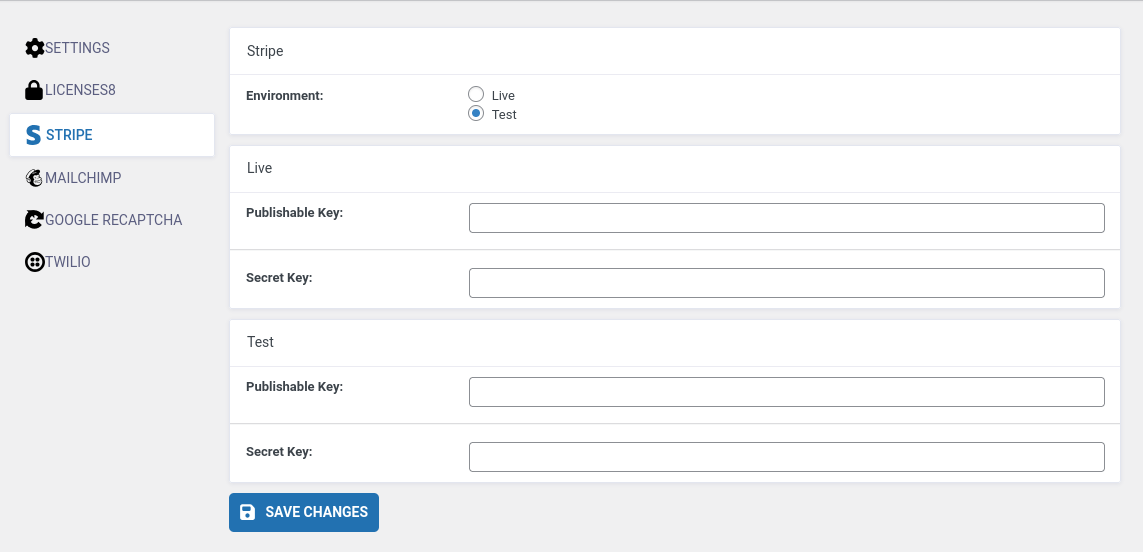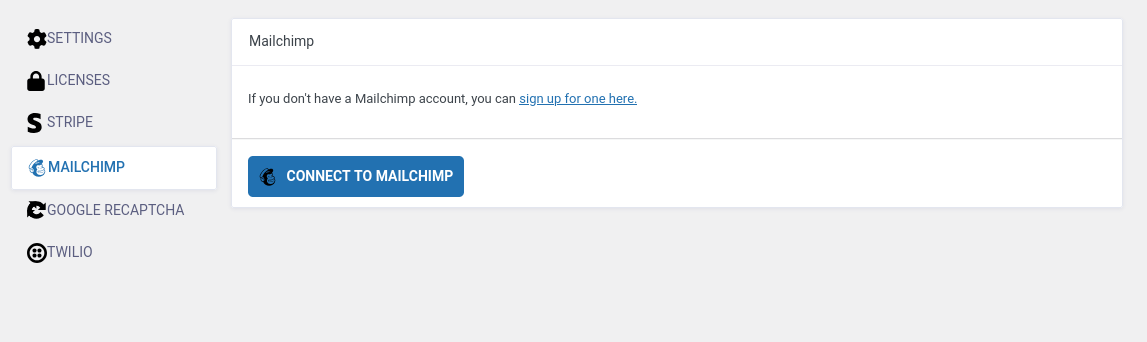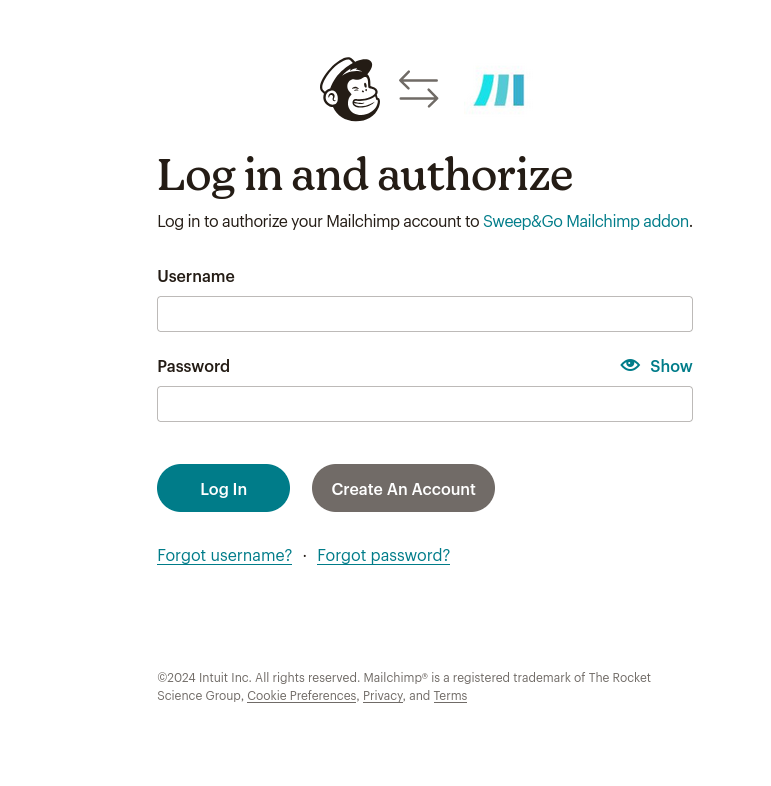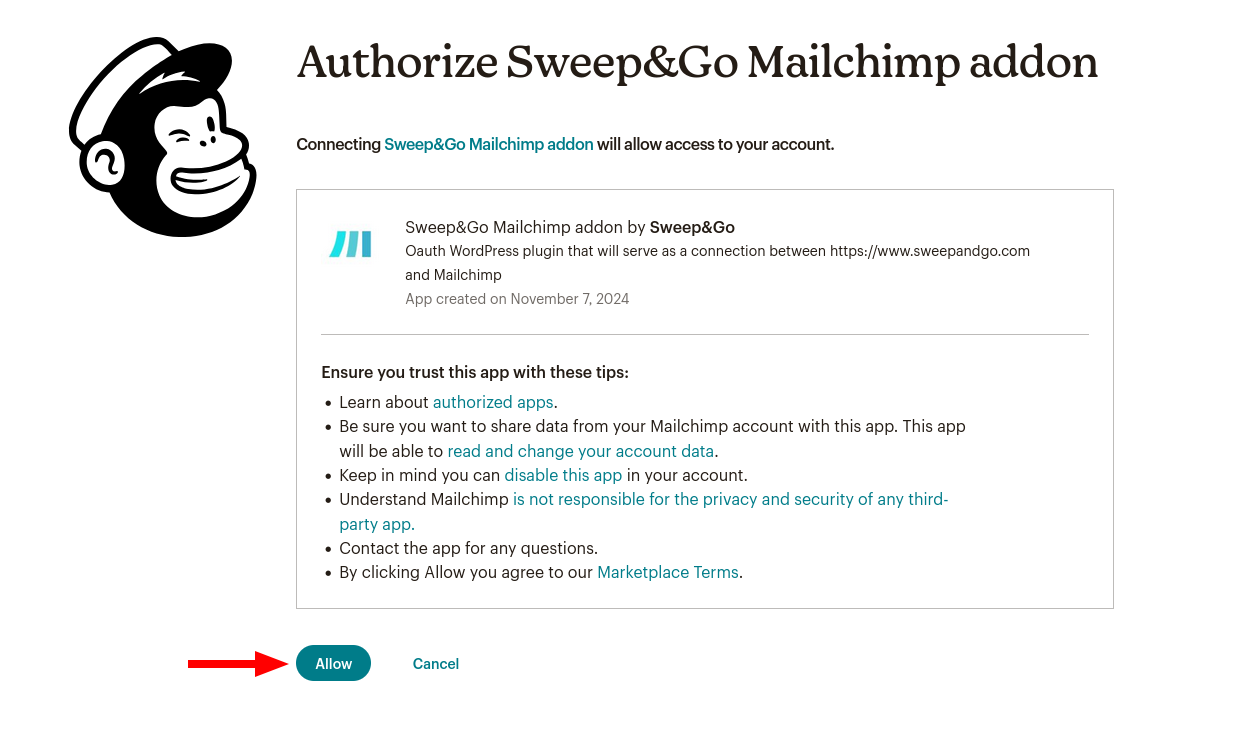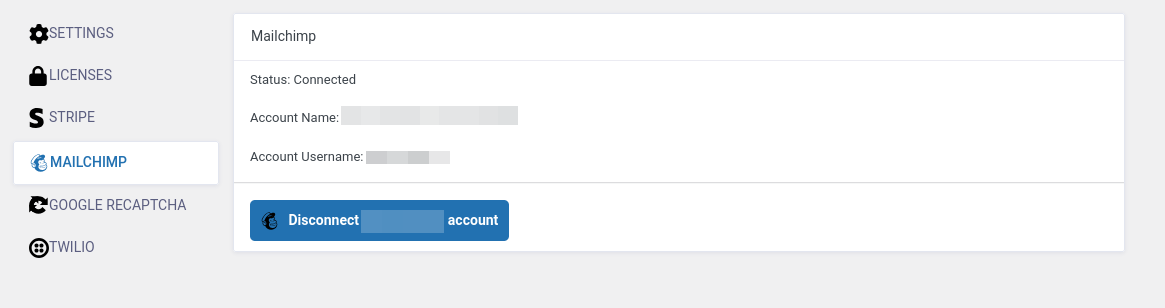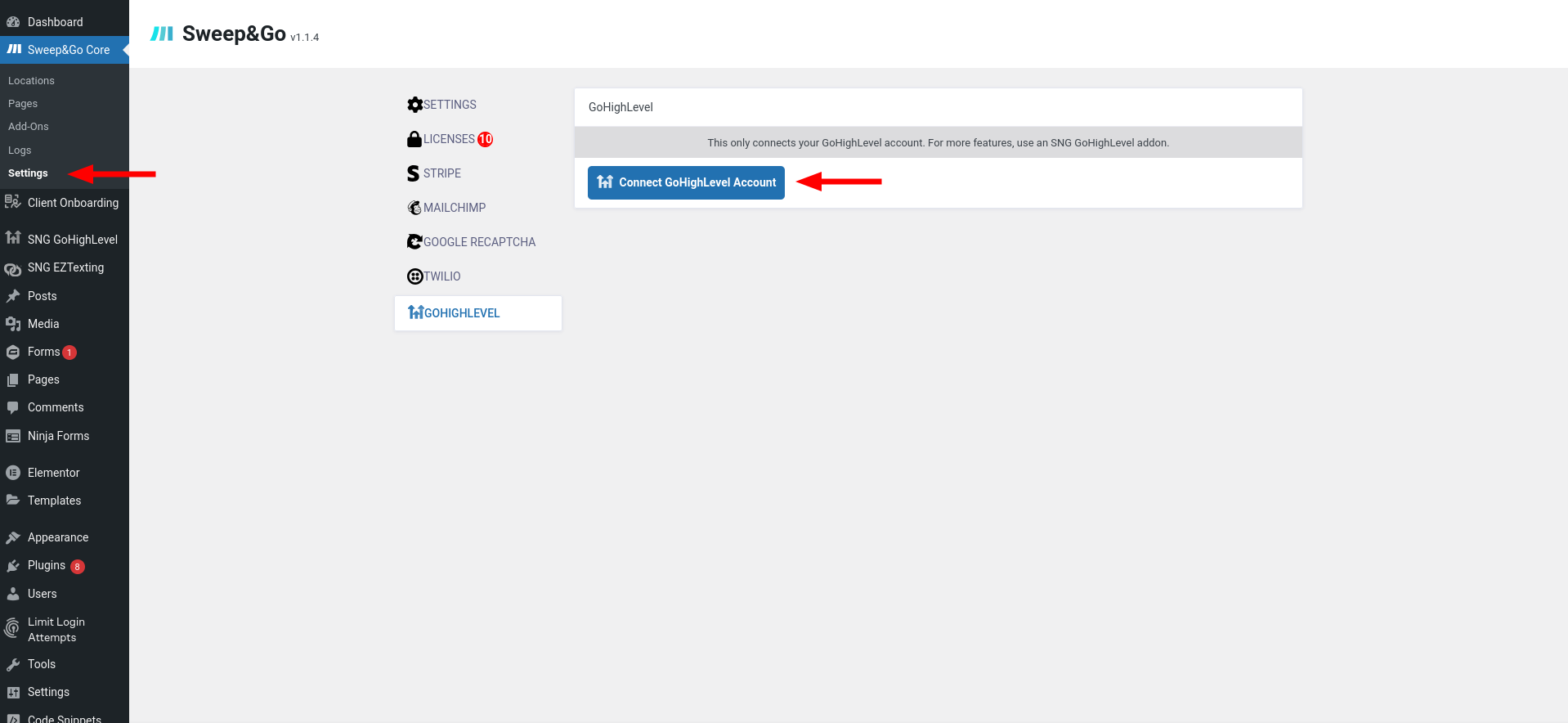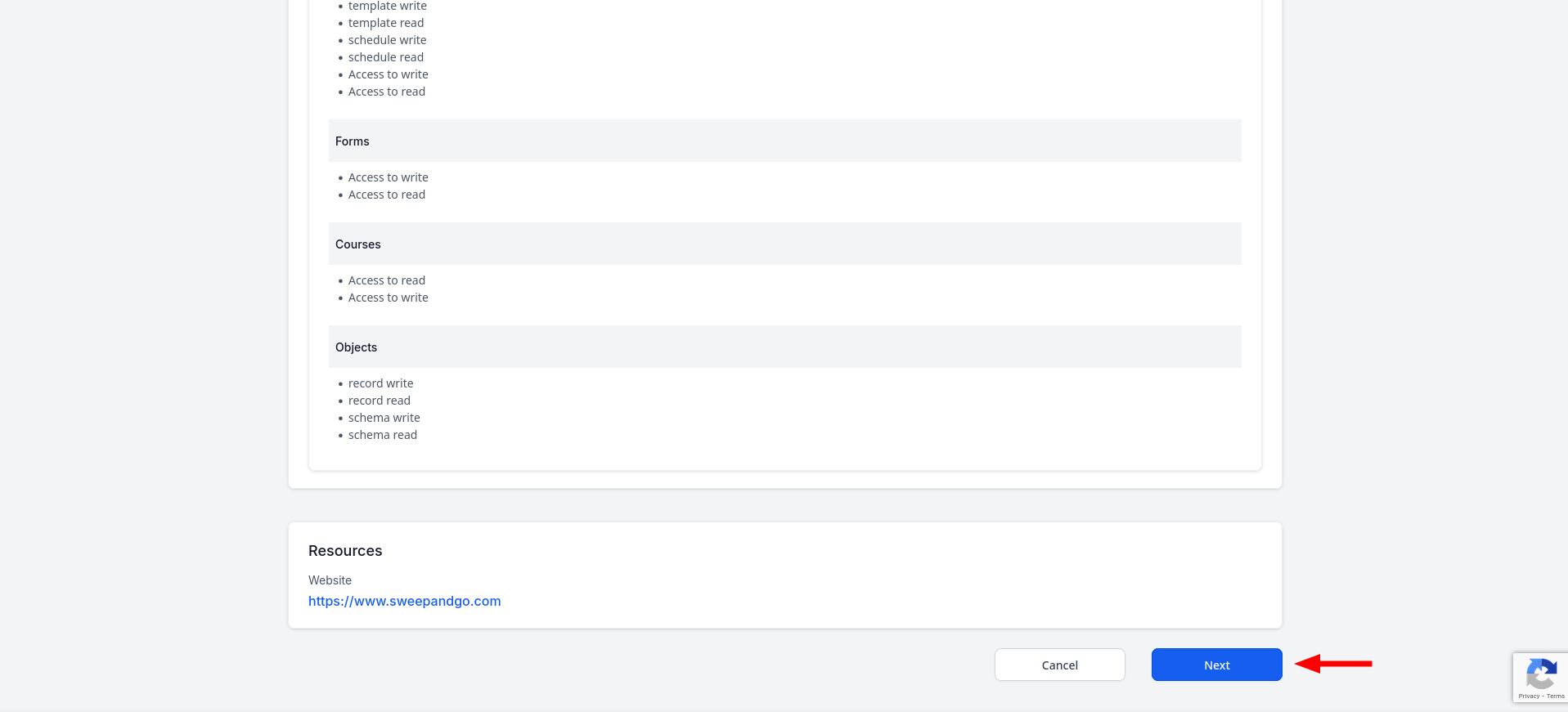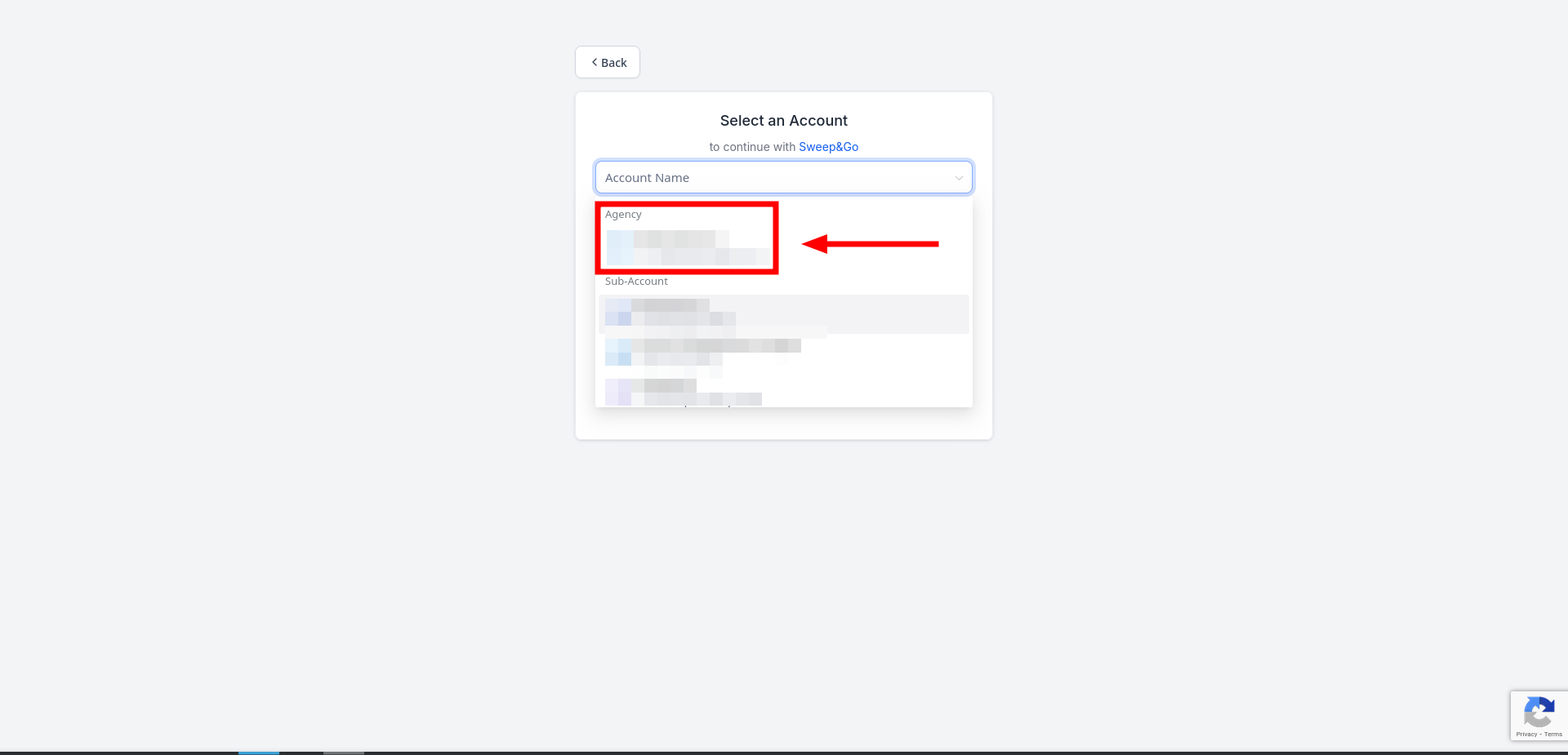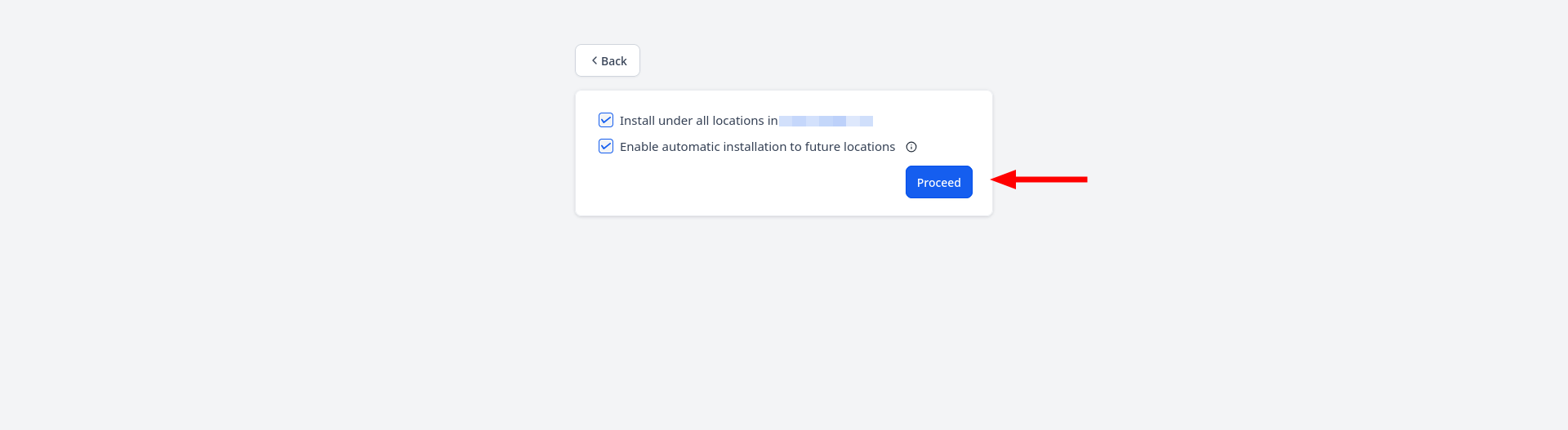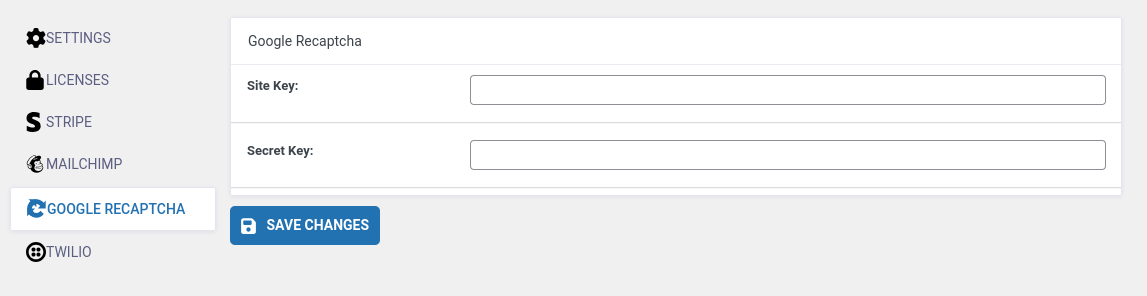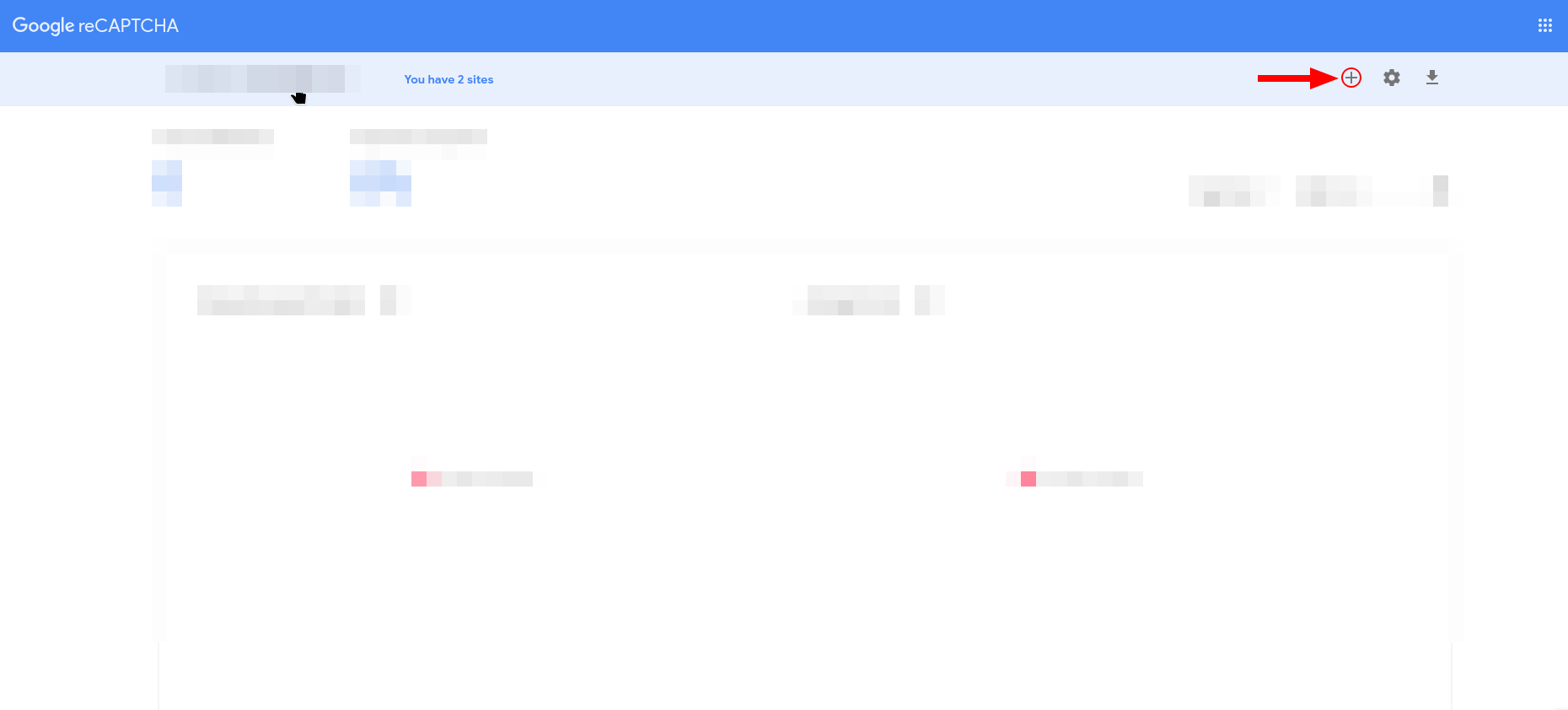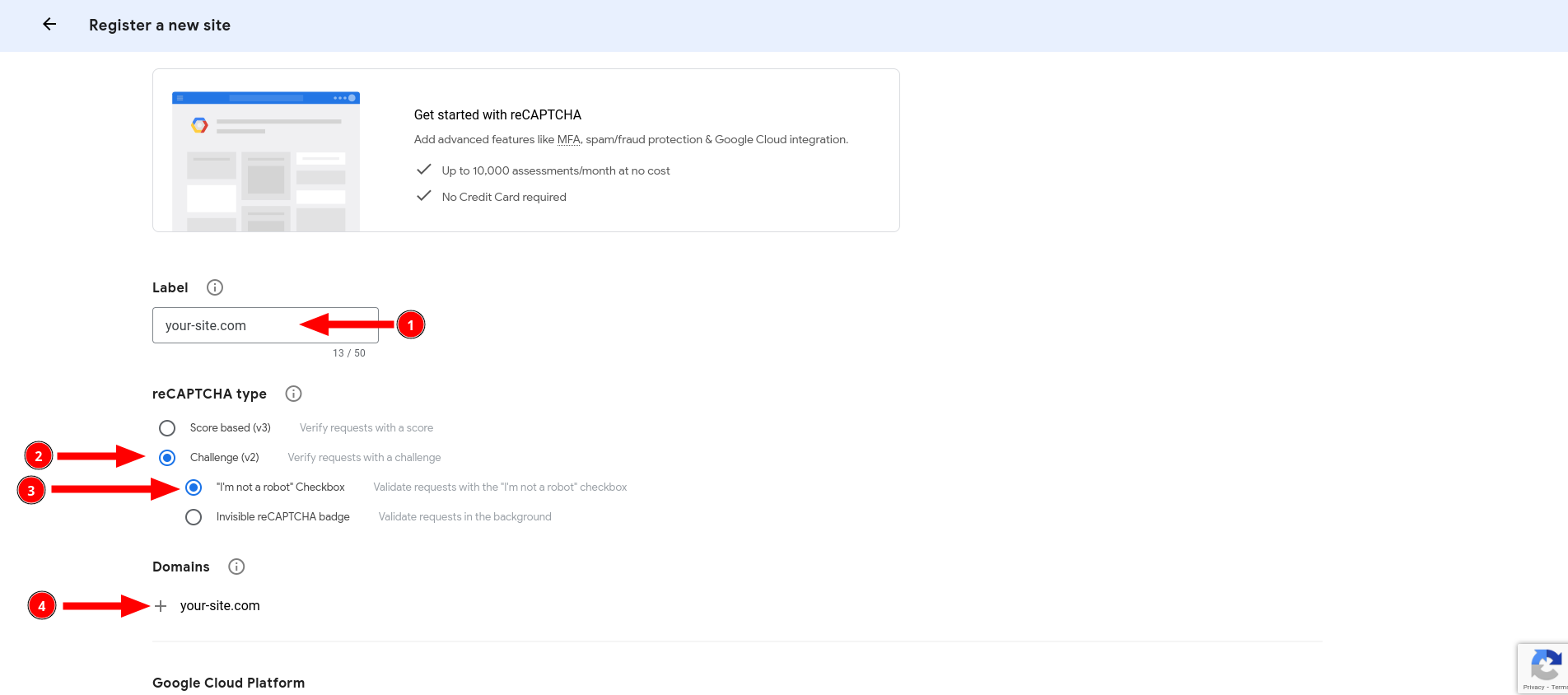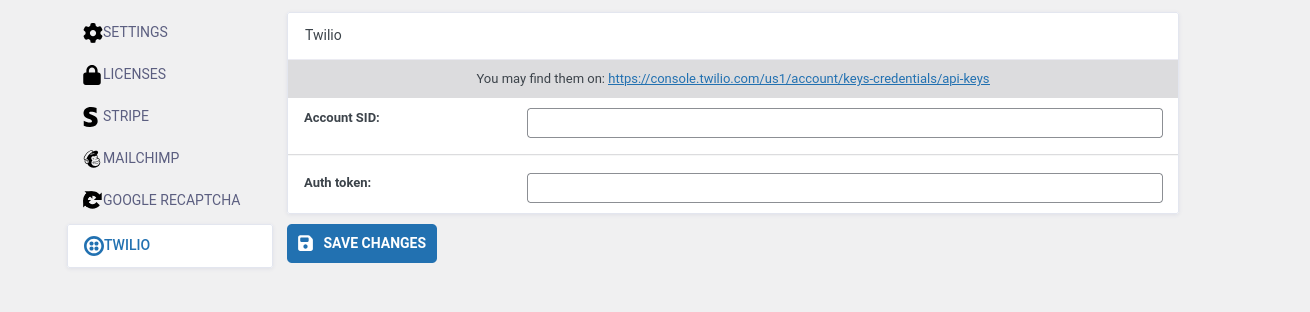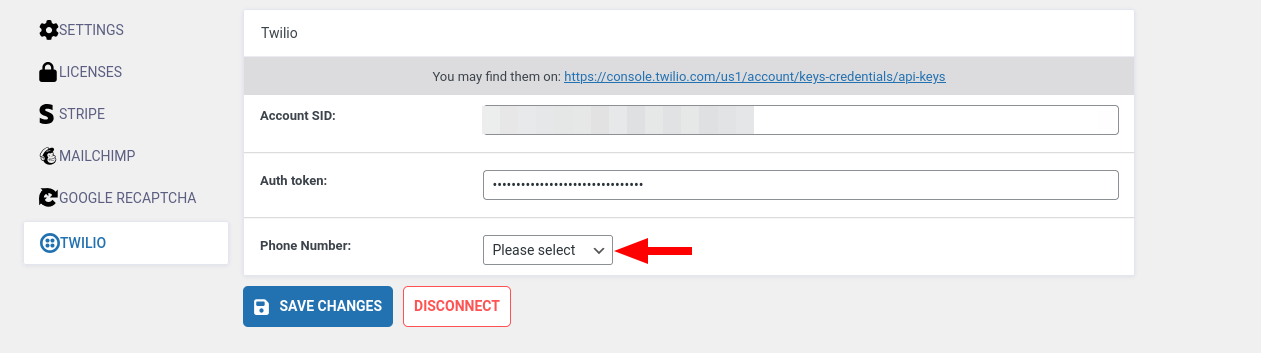3rd Party Integrations: Sweep&Go Core
Stripe
- Create Stripe account here if you don't have one already
- Grab your API keys from https://dashboard.stripe.com/apikeys
- There are two options, test or live keys
- You'll see a switch for Test Mode in top menu in your Stripe Dashboard
- Live:
- Stripe will be in live mode using live API keys
- Test
- Stripe will be in test mode using test API keys
- Transaction using real credit card data will not be possible
- Useful for testing the payments, for test card numbers, refer to https://docs.stripe.com/testing
- Enter your API keys in Sweep&Go Core → Settings → Twilio, select the environment and click SAVE CHANGES
Mailchimp
- Create Mailchimp account here if you don't have one already
- Navigate to Sweep&Go Core → Settings → Mailchimp
- Click CONNECT TO MAILCHIMP and follow their instructions
- After following through steps you will be redirected back to Sweep&Go Core plugin and see that your Mailchimp account is connected
GoHighlevel
- Create GoHighLevel account here if you don't have one already
- Navigate to Sweep&Go Core → Settings → GoHighLevel
- Click Connect GoHighLevel Account and follow their instructions
- After following through steps you will be redirected back to Sweep&Go Core plugin and see that your GoHighLevel account is connected
Google Recaptcha
Support
- Google recaptcha is currently only supported for Client Onboarding forms
- We plan to include all plugins in the near future
- Go to https://www.google.com/recaptcha/admin/ and create a new V2 recaptcha keys for your website
- Copy the keys in Sweep&Go Core → Settings → Google Recaptcha
- Click SAVE CHANGES
Twilio
- Create account on Twilio if you don't have one already
- Contact Twilio support for any configuration issues/help
- Navigate to Sweep&Go Core → Settings → Twilio
- Find your API keys here
- Enter them and click SAVE CHANGES
- After the API keys are confirmed, select the phone number you'd like to use
- Click SAVE CHANGES again
- The Twilio configuration is now complete
Sending text messages through Twilio
- You are required to purchase a phone number through Twilio if you want to send any text messages
- Refer to Twilio Help Center if you need any assistance