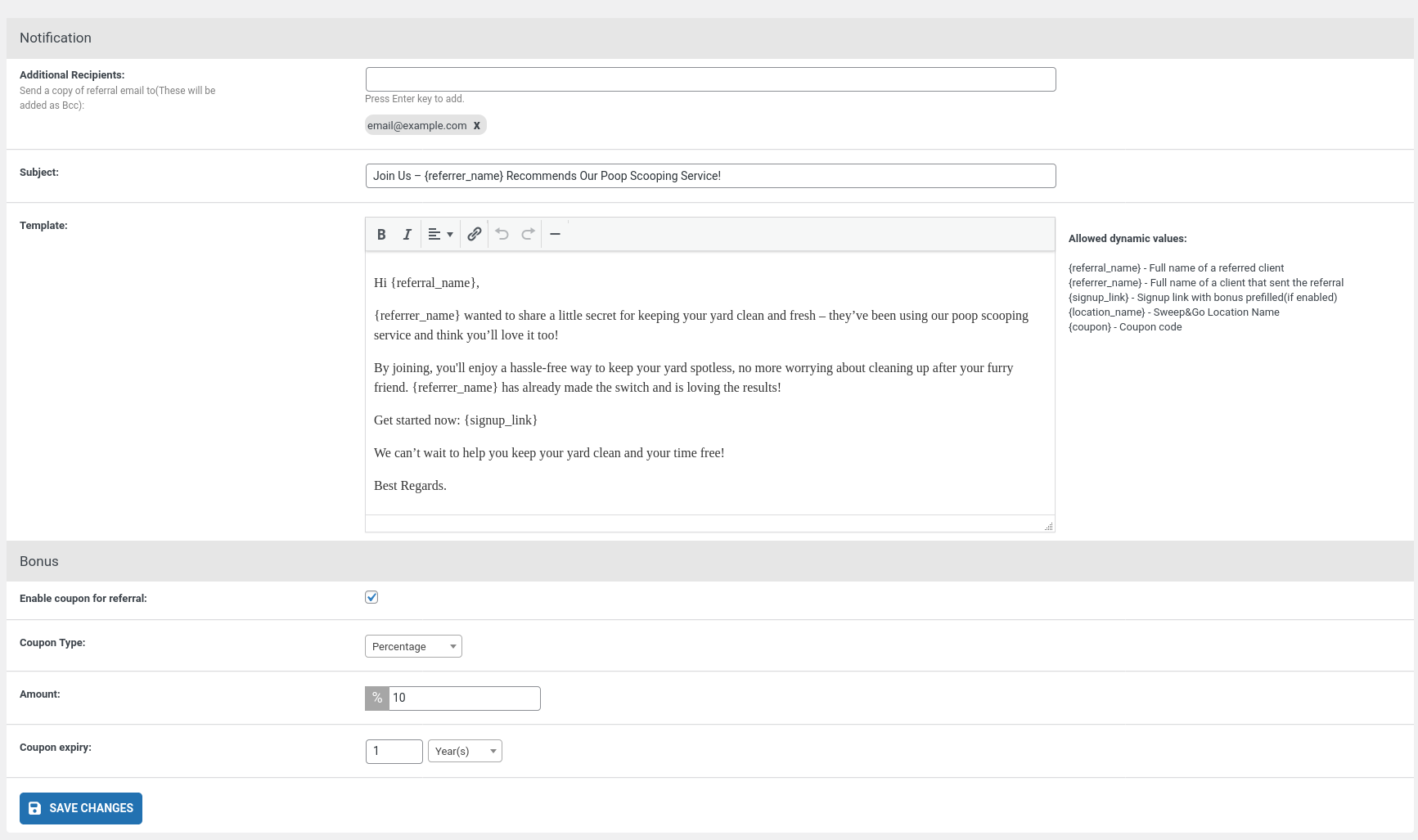Initial Setup: SNG Refer a Friend
Once the SNG Refer a Friend plugin is installed and activated, follow these steps to configure the plugin.
Accessing the Settings
- Navigate to WP Admin → SNG Refer a Friend → Settings.
- You will see the main settings interface with the following options:
Settings Overview
Notifications
- Additional Recipients:
Enter email addresses to receive a copy of all referral emails as BCC. Press the Enter key to add multiple addresses.
Example:email@example.com x - Subject:
Set the subject line for the "Refer a Friend" email. -
Template:
Define the email template that will be sent to referrals. -
Allowed Dynamic Values for the Template:
{referral_name}: Full name of the referred client.{referrer_name}: Full name of the client sending the referral.{signup_link}: Signup link with a prefilled bonus (if enabled).{location_name}: Sweep&Go location name.{signup_link}: Link to your onboarding form with coupon automatically applied(if applicable).
Bonus
- Enable Coupon for Referral:
If enabled, the referred client will receive a coupon code along with their invitation email. - Coupon Type:
Choose between Percentage or Fixed Amount. - Amount:
Define the value of the coupon. - Coupon Expiry:
Set an expiration date for the coupon. - If enabled, once the referral email is sent, the referred client will also receive the coupon code automatically created based on your settings. Disable this option if you do not want to offer any deals to referrals.
Referrer Rewards
This plugin does not automatically manage rewards for the client who sends the referral (referrer). You will need to handle referrer rewards manually.